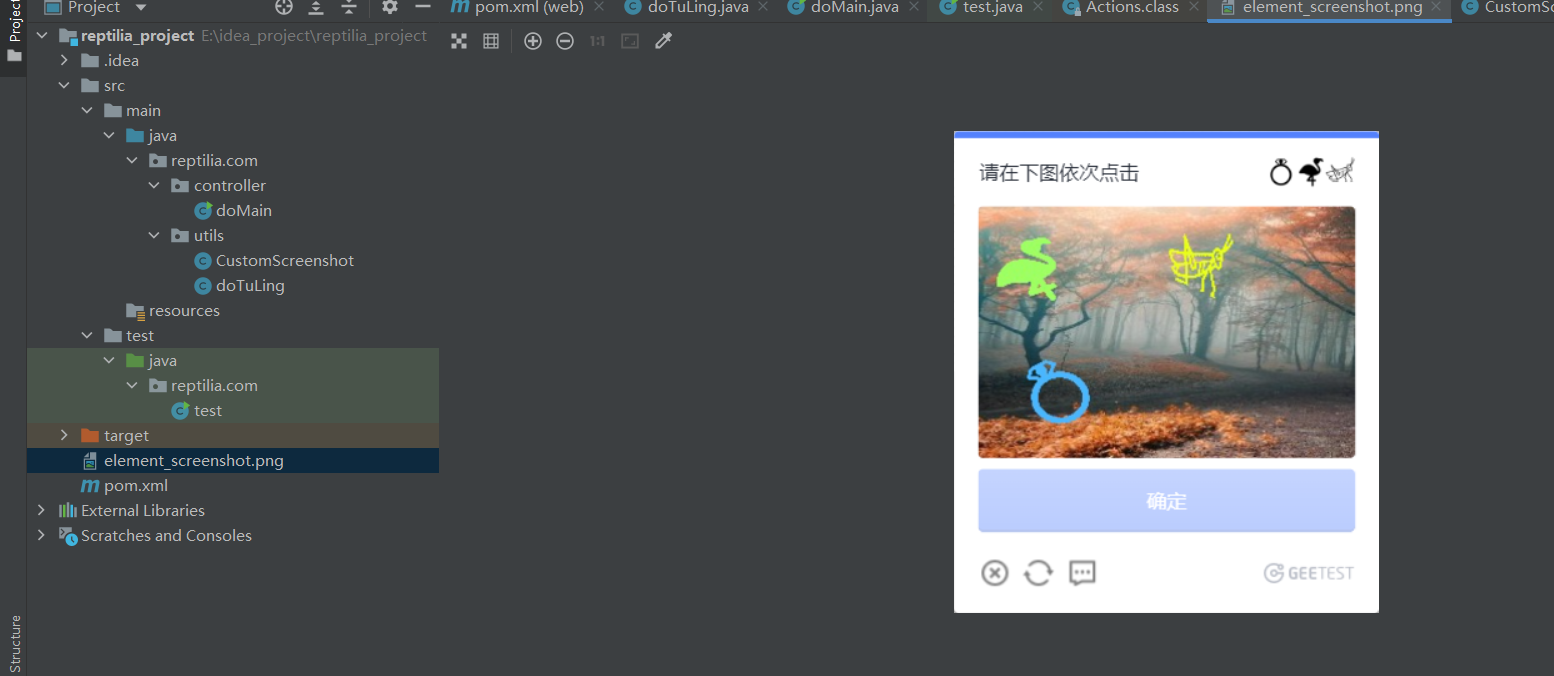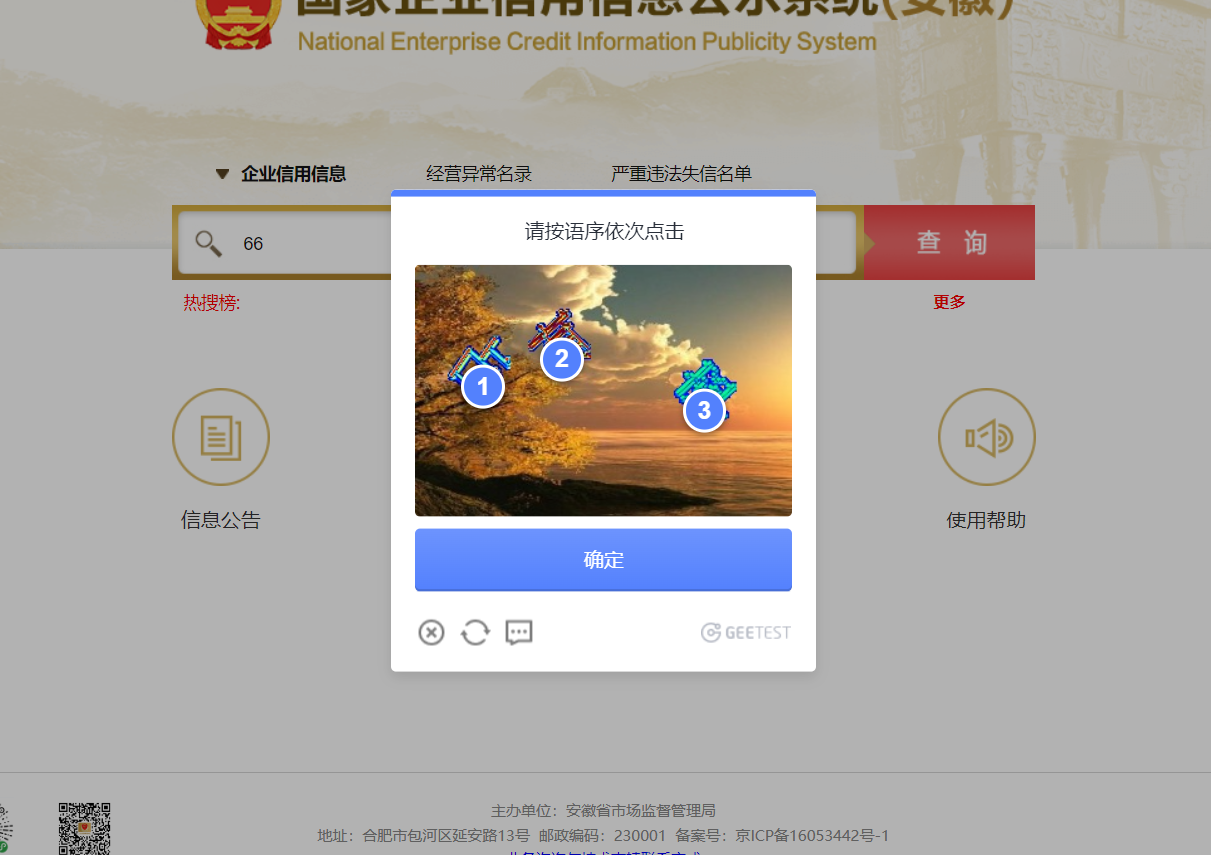启动doMain会截图验证码区间保存到本地并提交给图灵api返回坐标
实现自动点击正确答案
maven
<!--http工具类-->
<dependency>
<groupId>org.apache.httpcomponents</groupId>
<artifactId>httpclient</artifactId>
<version>4.5.10</version>
</dependency>
<!-- 数据格式化-->
<dependency>
<groupId>com.alibaba</groupId>
<artifactId>fastjson</artifactId>
<version>1.2.73</version>
</dependency>
<!-- selenium-->
<dependency>
<groupId>org.seleniumhq.selenium</groupId>
<artifactId>selenium-java</artifactId>
<version>3.4.0</version>
</dependency>
<dependency>
<groupId>com.google.guava</groupId>
<artifactId>guava</artifactId>
<version>22.0</version>
</dependency>
启动类doMain
package reptilia.com.controller;
import com.alibaba.fastjson.JSON;
import com.alibaba.fastjson.JSONObject;
import com.alibaba.fastjson.TypeReference;
import lombok.SneakyThrows;
import org.apache.commons.lang3.StringUtils;
import org.openqa.selenium.*;
import org.openqa.selenium.Point;
import org.openqa.selenium.chrome.ChromeDriver;
import org.openqa.selenium.chrome.ChromeOptions;
import org.openqa.selenium.firefox.FirefoxDriver;
import org.openqa.selenium.interactions.Actions;
import org.openqa.selenium.support.ui.ExpectedConditions;
import org.openqa.selenium.support.ui.WebDriverWait;
import org.springframework.http.HttpEntity;
import org.springframework.http.HttpHeaders;
import org.springframework.http.MediaType;
import org.springframework.web.client.RestTemplate;
import reptilia.com.utils.CustomScreenshot;
import reptilia.com.utils.doTuLing;
import javax.imageio.ImageIO;
import java.awt.*;
import java.awt.event.InputEvent;
import java.awt.image.BufferedImage;
import java.io.File;
import java.io.IOException;
import java.util.*;
import java.util.List;
class doMain {
@SneakyThrows
public static void main(String[] args) throws InterruptedException {
System.setProperty("webdriver.chrome.driver", "D:\\chromedriver4.exe");
ChromeOptions option = new ChromeOptions();
option.setExperimentalOption("excludeSwitches", new String[]{"enable-automation"});
// option.addArguments("headless");
option.addArguments("User-Agent=" + "Mozilla/5.0 (Windows NT 10.0; WOW64) AppleWebKit/537.36 (KHTML, like Gecko) Chrome/103.0.0.0 Safari/537.36");
option.setExperimentalOption("excludeSwitches", new String[]{"enable-automation"});
option.setExperimentalOption("excludeSwitches", Collections.singletonList("enable-automation"));
option.setExperimentalOption("useAutomationExtension", false);
option.addArguments("--disable-blink-features=AutomationControlled");
ChromeDriver driver = new ChromeDriver(option);
String url = "https://ah.gsxt.gov.cn/index.html";
driver.manage().window().maximize();
driver.get(url);
//输入内容
new WebDriverWait(driver, 120)
.until(ExpectedConditions.elementToBeClickable(By.xpath("/html/body/div[5]/div[1]/div[1]")));
driver.findElements(By.cssSelector("#keyword")).get(0).click();
Actions actions = new Actions(driver);
actions.sendKeys(Keys.chord(Keys.LEFT_CONTROL, "66")).build().perform();
//点击按钮
new WebDriverWait(driver, 120)
.until(ExpectedConditions.elementToBeClickable(By.xpath("//*[@id=\"btn_query\"]"))).click();
// // 定位要截图的元素
new WebDriverWait(driver, 120)
.until(ExpectedConditions.elementToBeClickable(By.xpath("/html/body/div[7]/div[1]/div[1]")));
WebElement elementToCapture = driver.findElement(By.xpath("/html/body/div[7]/div[1]/div[1]"));
// // 进行截图
CustomScreenshot customScreenshot = new CustomScreenshot();
File screenshotFile = customScreenshot.localScreenshot(driver, elementToCapture);
try {
// 使用 ImageIO 将指定区域截图保存为文件
BufferedImage fullScreenImage = ImageIO.read(screenshotFile);
ImageIO.write(fullScreenImage, "png", new File("element_screenshot.png"));
//判断类型
System.out.println(driver.findElement(By.xpath("/html/body/div[7]/div[1]/div[1]/div[1]/div[1]/div[2]")).findElements(By.tagName("img")).size());
String num = "";
int letSize = driver.findElement(By.xpath("/html/body/div[7]/div[1]/div[1]/div[1]/div[1]/div[2]")).findElements(By.tagName("img")).size();
if (letSize == 3) {
num = "44040235";
} else if (letSize == 1) {
num = "30492402";
} else if (letSize == 0) {
num = "35484990";
}
doTuLing doTuling = new doTuLing();
clickImg(doTuling.toInMain("E:\\idea_project\\reptilia_project\\element_screenshot.png", num), elementToCapture, actions);
// clickImg2("",elementToCapture,actions);
} catch (IOException e) {
e.printStackTrace();
}
}
@SneakyThrows
private static void clickImg(String oo, WebElement elementToCapture, Actions actions) {
// String oo = "{\"code\": 1, \"message\": \"\", \"data\": {\"顺序1\": {\"X坐标值\": 67, \"Y坐标值\": 191}, \"顺序2\": {\"X坐标值\": 169, \"Y坐标值\": 191}, \"顺序3\": {\"X坐标值\": 66, \"Y坐标值\": 101}}}";
Map<String, Object> map = JSONObject.parseObject(oo, new TypeReference<Map<String, Object>>() {
});
Map<String, Map<String, Object>> dataMap = (Map<String, Map<String, Object>>) map.get("data");
List<Map.Entry<String, Map<String, Object>>> entryList = new ArrayList<>(dataMap.entrySet());
for (int i = entryList.size() - 1; i >= 0; i--) {
Map.Entry<String, Map<String, Object>> entry = entryList.get(i);
String key = entry.getKey();
Map<String, Object> coordinates = entry.getValue();
int xCoordinate = (int) coordinates.get("X坐标值");
int yCoordinate = (int) coordinates.get("Y坐标值");
// int xCoordinate = (int) Math.round(xCoordinateInt * 0.01);
// int yCoordinate = (int) Math.round(yCoordinateInt * 0.01);
System.out.println(key + " - X: " + xCoordinate + ", Y: " + yCoordinate);
//点击
actions.dragAndDropBy(elementToCapture, xCoordinate-170, yCoordinate-180).click().perform();
Thread.sleep(2000);
// actions.moveToElement(elementToCapture, xCoordinate, yCoordinate).contextClick().perform();
}
}
private static void clickImg2(String oo, WebElement elementToCapture, Actions actions) {
//顺序3 - X: 234, Y: 164
//顺序2 - X: 77, Y: 89
//顺序1 - X: 78, Y: 185
// actions.moveToElement(elementToCapture, 234, 164).click().perform();
// actions.moveToElement(elementToCapture, 78-160, 185-118).contextClick().perform();
actions.dragAndDropBy(elementToCapture, 78-160, 185-15).contextClick().perform();
}
}
调整窗体类CustomScreenshot
package reptilia.com.utils;
import org.openqa.selenium.*;
import java.io.File;
/**
* 自定义截图
*
* @author erichary
*/
public class CustomScreenshot {
/**
* 向下滑动次数
*/
private int scrollTimes = 10;
/**
* 上次高度
*/
private int lastHeight = 0;
/**
* 重置窗口大小(调整至可以正常截图)
*
* @param driver 驱动对象
*/
private void resetWindowSizeToScreenshot(WebDriver driver) {
// 窗口最大化
resetWindowSize(driver);
// 向下滑动页面:到指定次数 || 高度不再变化,退出
JavascriptExecutor javascriptExecutor = (JavascriptExecutor) driver;
for (int i = 0; i < this.scrollTimes; i++) {
// 获取当前高度
Object thisHeightObject = javascriptExecutor.executeScript("return document.body.scrollHeight;");
int thisHeight = Integer.parseInt(String.valueOf(thisHeightObject));
// 判断高度
if (this.lastHeight != thisHeight) {
// 向下滑动
javascriptExecutor.executeScript("window.scrollBy(0,10000)");
// 滑动后赋值
this.lastHeight = thisHeight;
} else {
// 高度相同,跳出
break;
}
}
// 设置窗口高度
Dimension size = driver.manage().window().getSize();
driver.manage().window().setSize(new Dimension(size.width, this.lastHeight));
}
/**
* 重置窗口大小(最大化窗口)
*
* @param driver 驱动对象
*/
private void resetWindowSize(WebDriver driver) {
driver.manage().window().maximize();
}
/**
* 全屏截图(当前可视范围)
*
* @param driver 驱动对象
* @return 截图内容
*/
public File fullScreenshot(WebDriver driver) {
// 调整窗口
resetWindowSize(driver);
// 截图
File file = ((TakesScreenshot) driver).getScreenshotAs(OutputType.FILE);
// 调整窗口
resetWindowSize(driver);
return file;
}
/**
* 全屏截图(长图)
*
* @param driver 驱动对象
* @return 截图内容
*/
public File fullScreenshotLong(WebDriver driver) {
// 调整窗口
resetWindowSizeToScreenshot(driver);
// 截图
File file = ((TakesScreenshot) driver).getScreenshotAs(OutputType.FILE);
// 调整窗口
resetWindowSize(driver);
return file;
}
/**
* 局域截图(单图)
*
* @param driver 驱动对象
* @param element 要截图的文档节点对象
* @return 截图内容
*/
public File localScreenshot(WebDriver driver, WebElement element) {
// 调整窗口
resetWindowSizeToScreenshot(driver);
// 截图
File file = element.getScreenshotAs(OutputType.FILE);
// 调整窗口
resetWindowSize(driver);
return file;
}
public int getScrollTimes() {
return scrollTimes;
}
public void setScrollTimes(int scrollTimes) {
this.scrollTimes = scrollTimes;
}
public int getLastHeight() {
return lastHeight;
}
public void setLastHeight(int lastHeight) {
this.lastHeight = lastHeight;
}
}
图灵工具类doTuLing
package reptilia.com.utils;// 导入所需的库
import ch.qos.logback.classic.Level;
import java.io.BufferedReader;
import java.io.DataOutputStream;
import java.io.InputStreamReader;
import java.net.HttpURLConnection;
import java.net.URL;
import java.nio.charset.StandardCharsets;
import javax.imageio.ImageIO;
import java.awt.image.BufferedImage;
import java.io.ByteArrayOutputStream;
import java.io.File;
import java.io.IOException;
import java.util.Base64;
public class doTuLing {
public static String ImageToBase64(String path) {
try {
// 读取图片文件
BufferedImage image = ImageIO.read(new File(path));
// 创建一个字节数组输出流,用于存储图片的字节数据
ByteArrayOutputStream outputStream = new ByteArrayOutputStream();
// 将图片写入字节数组输出流(这里以 png 格式为例,你也可以使用其他格式,如 JPEG)
ImageIO.write(image, "png", outputStream);
// 将字节数组转换为 Base64 编码的字符串
String base64Image = Base64.getEncoder().encodeToString(outputStream.toByteArray());
// System.out.println(base64Image);
// 输出 Base64 编码的字符串
return base64Image;
} catch (IOException e) {
e.printStackTrace();
return "";
}
}
public String toInMain(String fileDir,String num) {
try {
// 需要发送POST请求的URL地址
String url = "http://www.fdyscloud.com.cn/tuling/predict";
// 创建URL对象
URL obj = new URL(url);
// 打开HTTP连接并返回HttpURLConnection对象
HttpURLConnection con = (HttpURLConnection) obj.openConnection();
// 设置请求方法为POST
con.setRequestMethod("POST");
// 设置请求头部信息(如:内容类型、用户代理等)
con.setRequestProperty("Content-Type", "application/json; charset=UTF-8");
con.setRequestProperty("User-Agent", "Mozilla/5.0");
// 设置是否向HttpURLConnection输出,因为这是POST请求,参数要放在HTTP正文内,因此需要设为true
con.setDoOutput(true);
// 构建要发送的JSON参数
String username = "账号";
String password = "密码";
String ID = num;
String b64 = ImageToBase64(fileDir);
String jsonInputString = String.format(
"{\"username\":\"%s\", \"password\":\"%s\", \"ID\":\"%s\", \"b64\":\"%s\", \"version\":\"3.1.1\"}",
username, password, ID, b64);
// 获取HttpURLConnection的输出流,用于发送POST请求参数
DataOutputStream wr = new DataOutputStream(con.getOutputStream());
// 将JSON参数写入输出流
wr.write(jsonInputString.getBytes(StandardCharsets.UTF_8));
// 关闭输出流
wr.flush();
wr.close();
// 获取服务器响应的状态码
int responseCode = con.getResponseCode();
// 读取服务器响应内容
BufferedReader in = new BufferedReader(new InputStreamReader(con.getInputStream()));
String inputLine;
StringBuilder response = new StringBuilder();
while ((inputLine = in.readLine()) != null) {
response.append(inputLine);
}
// 关闭输入流
in.close();
// 输出服务器响应结果
System.out.println("Response Code: " + responseCode);
System.out.println("Response Content: " + response.toString());
return String.valueOf(response);
} catch (Exception e) {
e.printStackTrace();
}
return "";
}
}